Activating DevourGO through the OlO Dashboard
Last updated September 30, 2024
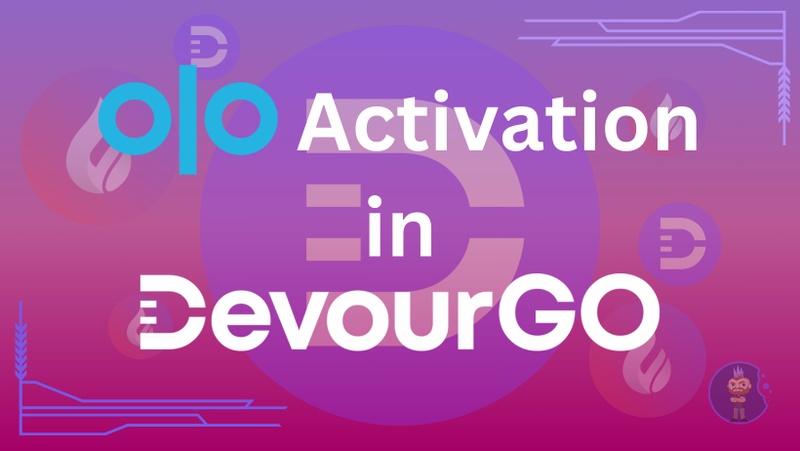
Activating DevourGO through Olo's Dashboard
- Merchants log into their Olo Dashboard
- Review the full Rails Onboarding Process to get fully acclimated with the steps that are required to ensure full success between your brand, Olo, and Devour.
- Navigate to Rails Management
- Enable DevourGo in the Rails Management Dashboard
- Once Rails partners have been enabled, you can activate your stores via the Management tab under the Rails section in the Dashboard. Check out step 2 in the Olo article for details on how to activate stores.
- Follow the steps to ensure your POS Configurations are updated
- Follow the steps to ensure your menu and price markup are completed (if applicable)
- Export the CSV file with the list of Vendor IDs to provide to Devour
Creating your DevourGO Account
- To add your Brand to DevourGO, simply complete and submit the location activation form **here .**
- Upon submission of the location activation form, the onboarding team will grant you access to the DevourGO Merchant Portal, allowing you to effectively manage your brand on the platform.
Ensure you get paid by updating your banking information
- Log in to the DevourGo Merchant Portal
- Navigate to Manage Businesses
- Select the tile of the location you are editing
- Navigate to the Payout Settings tab
- Click Create New Stripe Merchant Account. You will be redirected to the activation page for Stripe.
Was this article helpful?

