Setting up your Stripe account
Last updated September 17, 2024
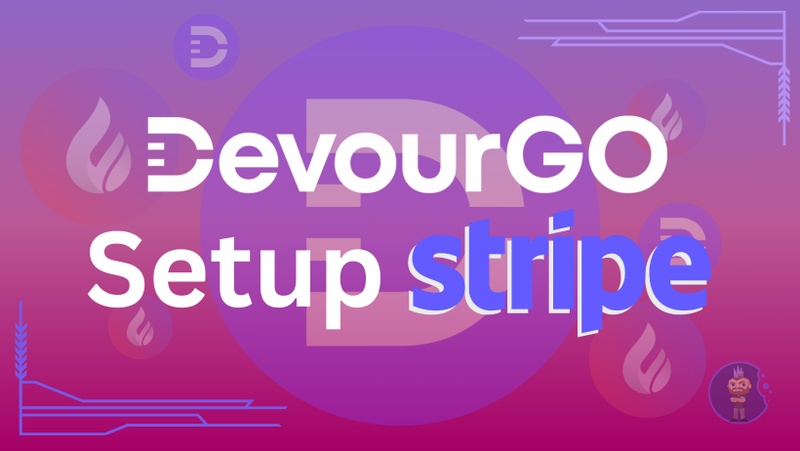
Receive your order payments effortlessly from DevourGO using Stripe
To ensure that you receive order payouts without any interruptions, it is important to set up your Stripe account in your DevourGO Merchant Portal.Reminder: Merchants should review their POS system to ensure that DevourGO is added as a payment type and order type. If this step was not completed during the aggregator onboarding process, it is essential to add DevourGO to the POS system.
Create a Stripe account for order payments
Click here for the PDF walkthrough of Stripe setup instructions below
- Log in to the DevourGo Merchant Portal - https://merchant.devourgo.io/
- If you need to reset your password, click the Forgot Password link.
- Navigate to Manage Businesses and select the tile of the location you are editing.
- Navigate to the Payout Settings tab
- Click Create New Stripe Merchant Account to connect to Stripe
- Follow the prompts to create the Stripe User Account
- Add Email and Phone Number> Continue
- Enter the 2-factor auth code sent via text (Note: If your previous contact information is no longer valid or if you have changed your cell phone number, you will be required to update the phone number associated with your account.)
- Select the country and type of business
- Select your Business Structure
- Add your business Website and click Continue
- Add your Name and click Continue
- You will have the option to select and connect to your bank, or you can click the link at the bottom to Add Your Banking Account Manually. Adding the banking information manually is the most efficient.
- Once confirmed, click Save.
- Confirm the banking details and click Continue
- Review your details. Click Agree and Submit
- After being redirected to DevourGO, you will see the newly connected Stripe Account in the Banking Details window.
- The setup is complete for this location. Repeat the process as needed for additional locations. For locations that use the same bank account, you can choose any added bank to attach to multiple locations if needed.
For a visual walkthrough of this process, please refer to the article Stripe Set Up Walkthrough.
Update payout account preference to newly created Stripe account
- Navigate to Manage Businesses
- Locate the business to edit > Click the Tile
- Navigate to the Payout Settings tab > Select tab
- Select the Bank Account from the drop-down menu
- Click Add Bank Account
You have successfully completed the setup of the DevourGO Stripe Bank. Repeat this process as necessary for any additional accounts.
Was this article helpful?

