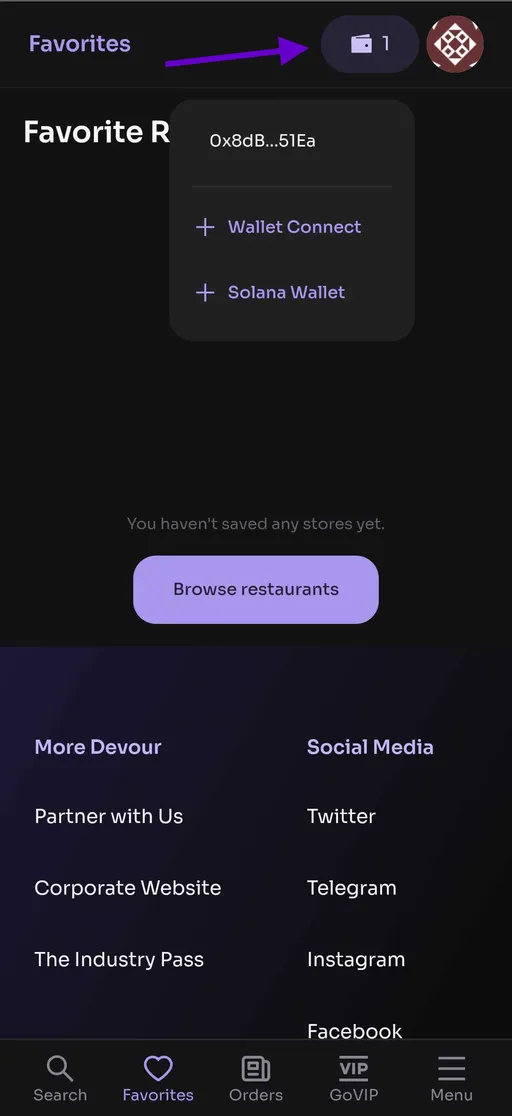Complete Your Profile in DevourGO App
Last updated November 12, 2024

Make your DevourGO experience truly yours! Personalize your profile with a unique photo, add details, and showcase your favorite dining spots.
⚙️Account
1. Login to your DevourGO app and tap on Menu at the bottom.
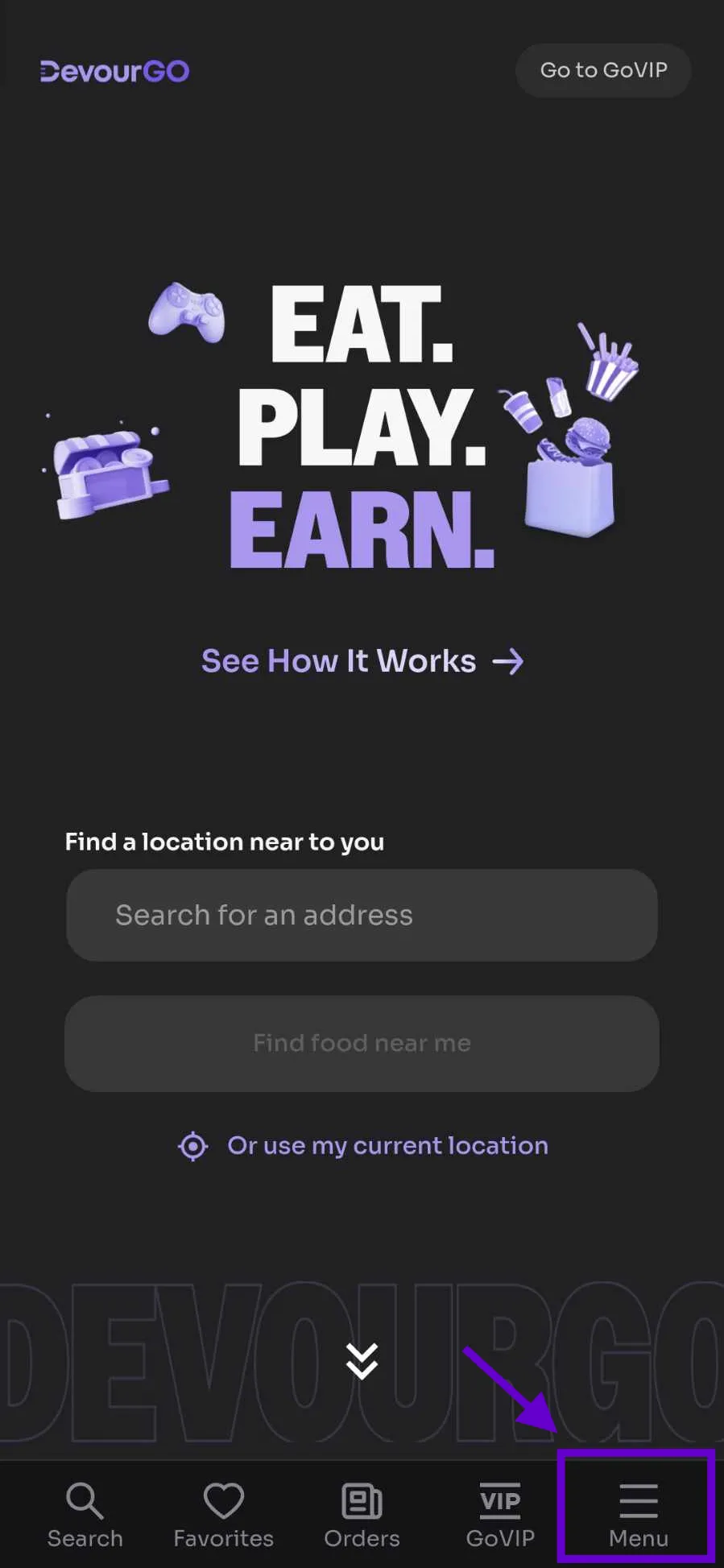
2. Tap on Account. This option can also be accessed using the icon on the top right.
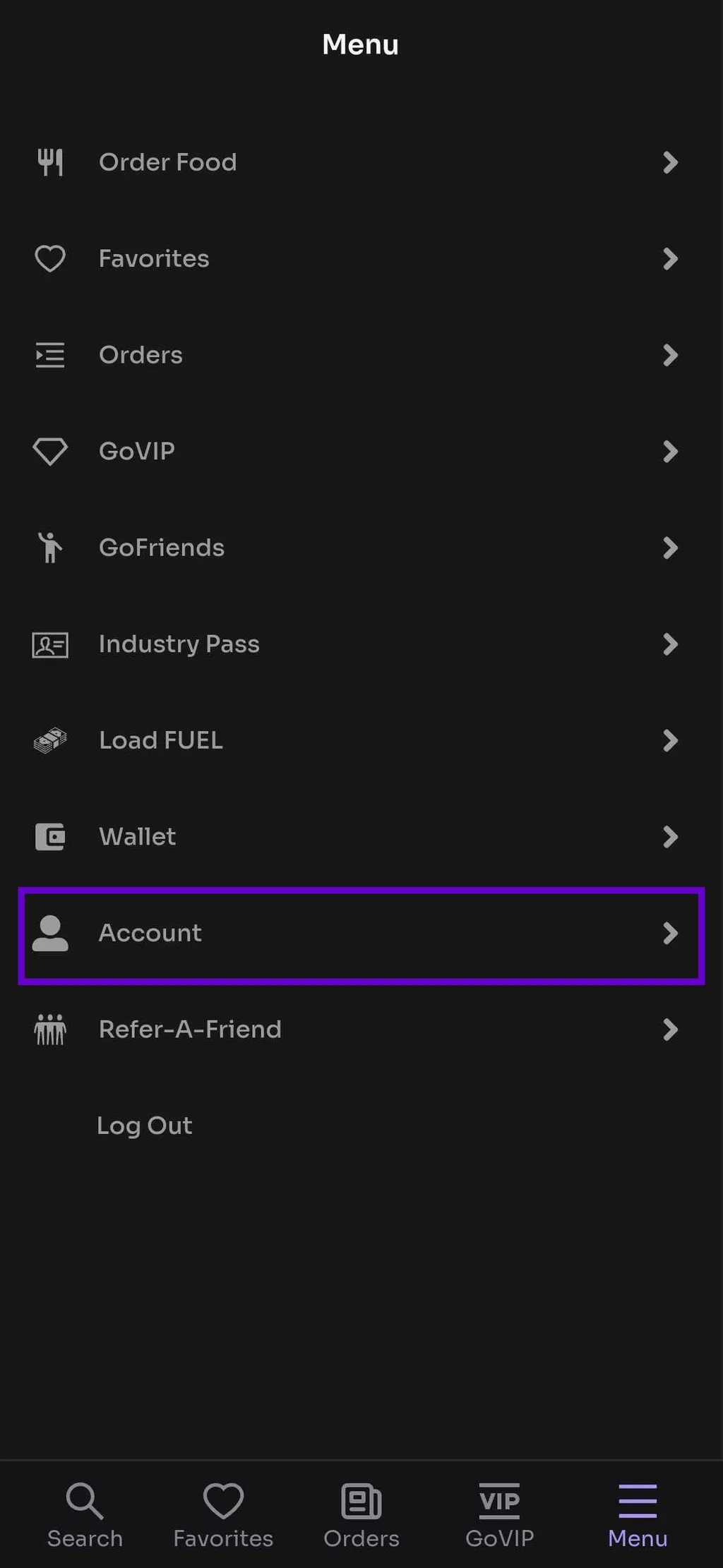
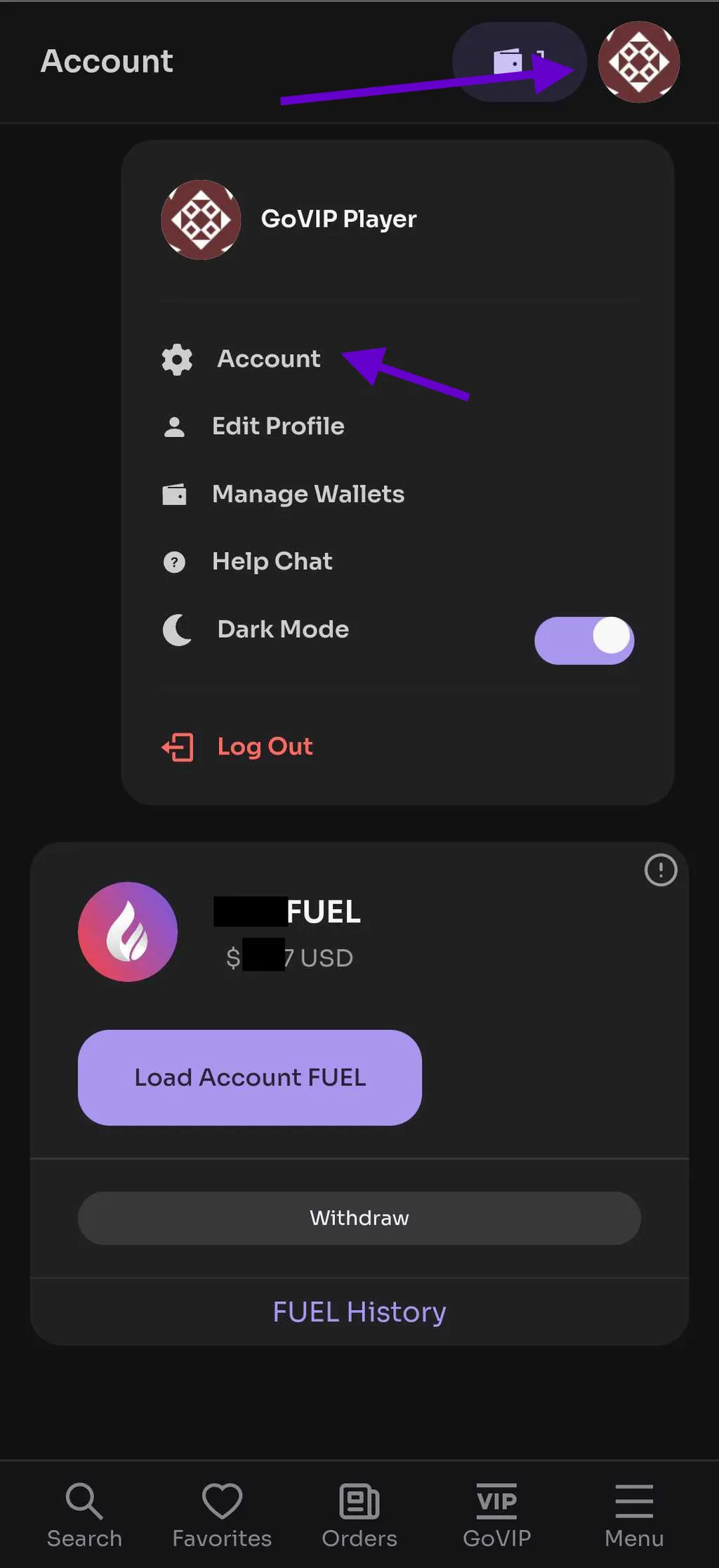
In the Account section, users can:
Add Additional Wallet
To add an additional wallet, you need to first disconnect the wallet currently attached from within the wallet application you used to connect. All additional wallets connected will stay registered.
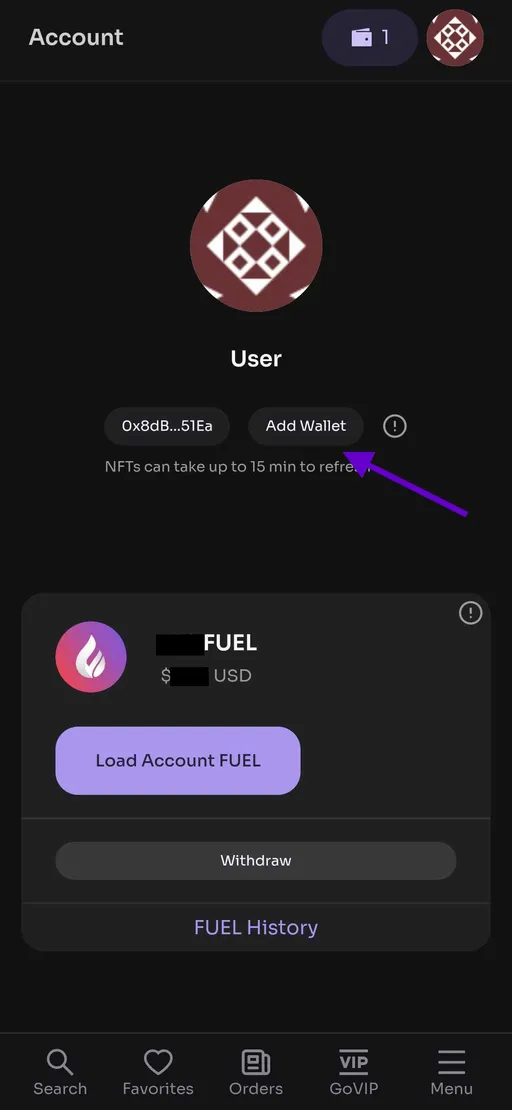
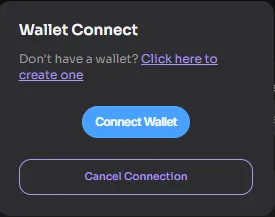
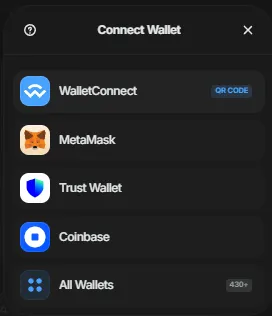
Choose your preferred wallet and follow the on-screen instructions. If your preferred wallet isn't listed, tap "All Wallets" and search for the one you want. (Authorize or approve the wallet connection if prompted).
Load, Request to Withdraw FUEL and View FUEL History
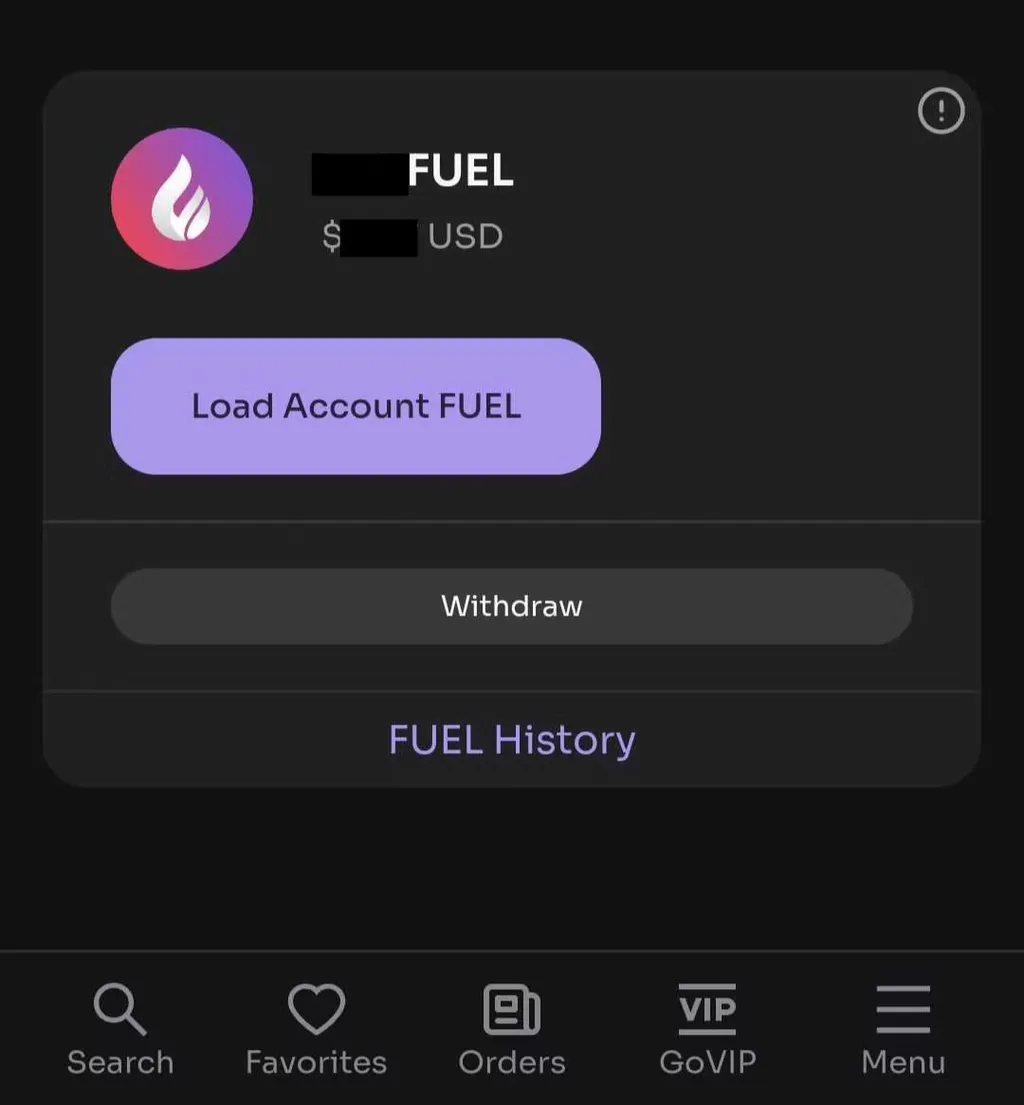
Setup Profile
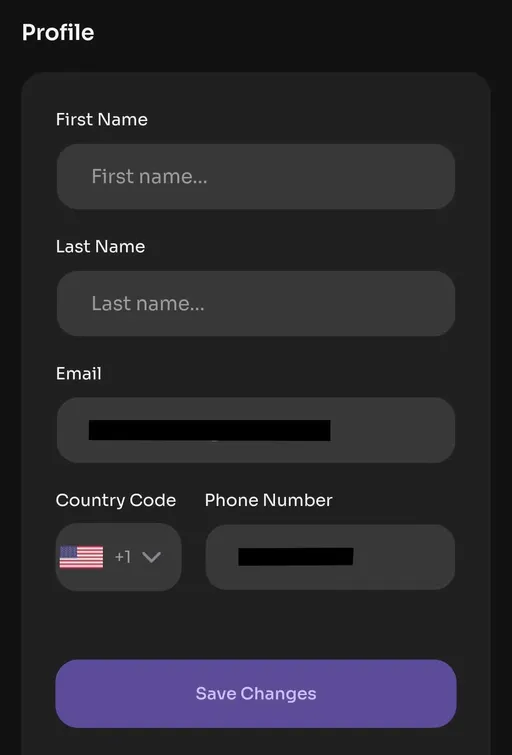
Manage Address Book
Add, Edit and Delete delivery address
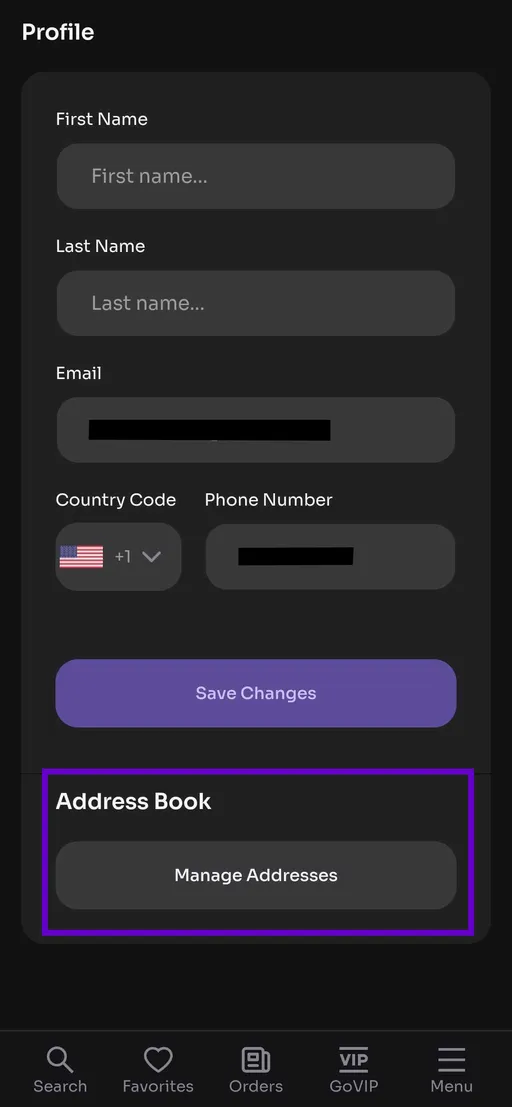
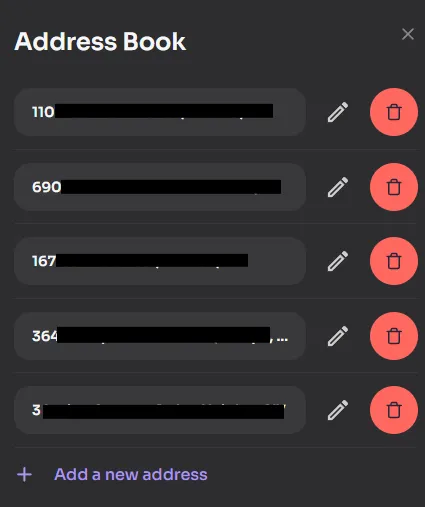
View and copy Referral code and Referral link
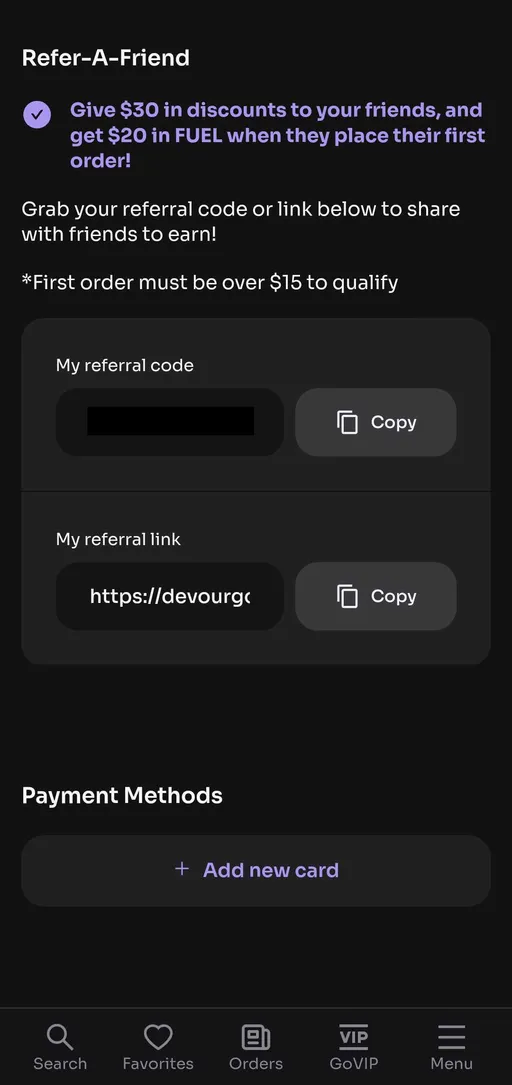
Manage Payment/Card details
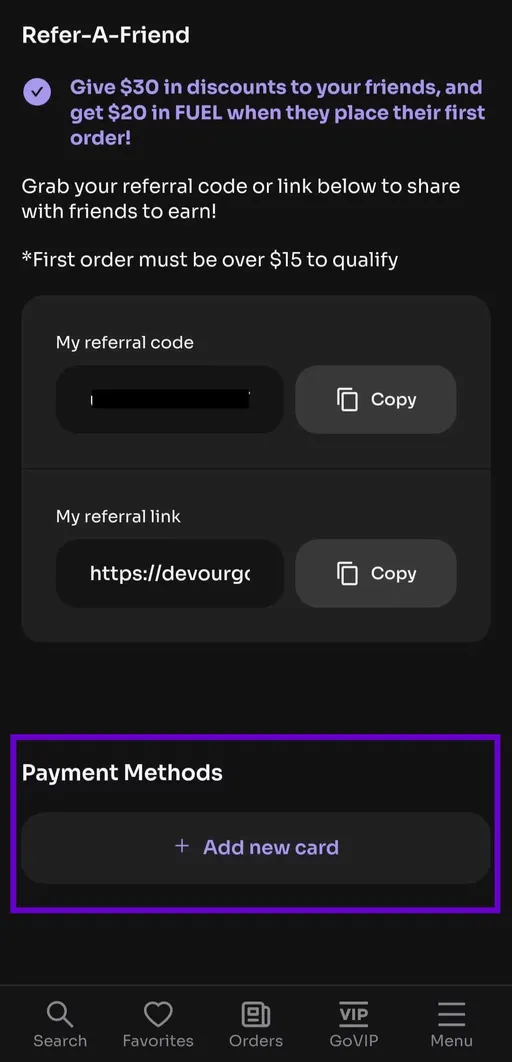
Change Notification settings
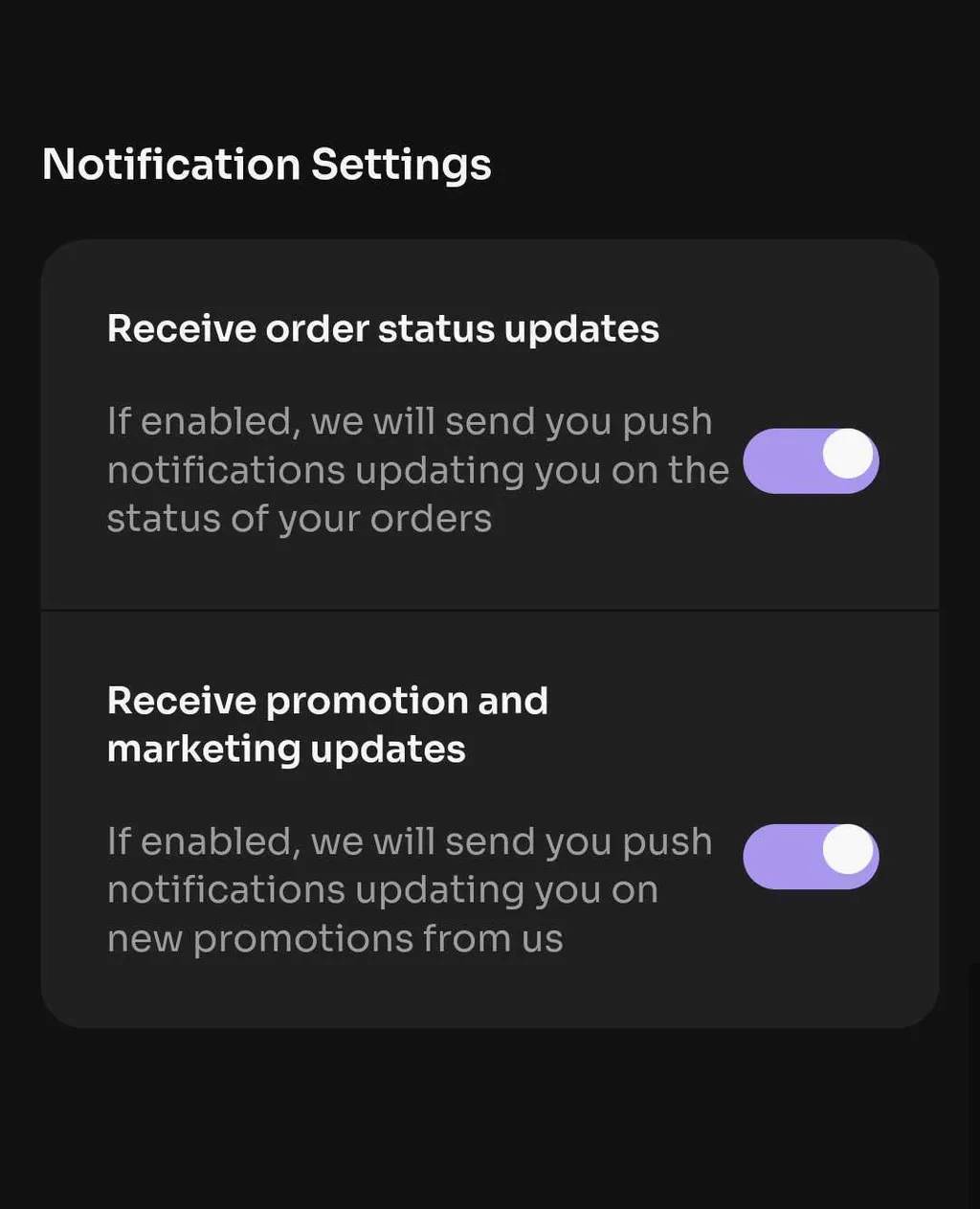
Reveal DevourGO wallet's private key and reveal Solana wallet's public key
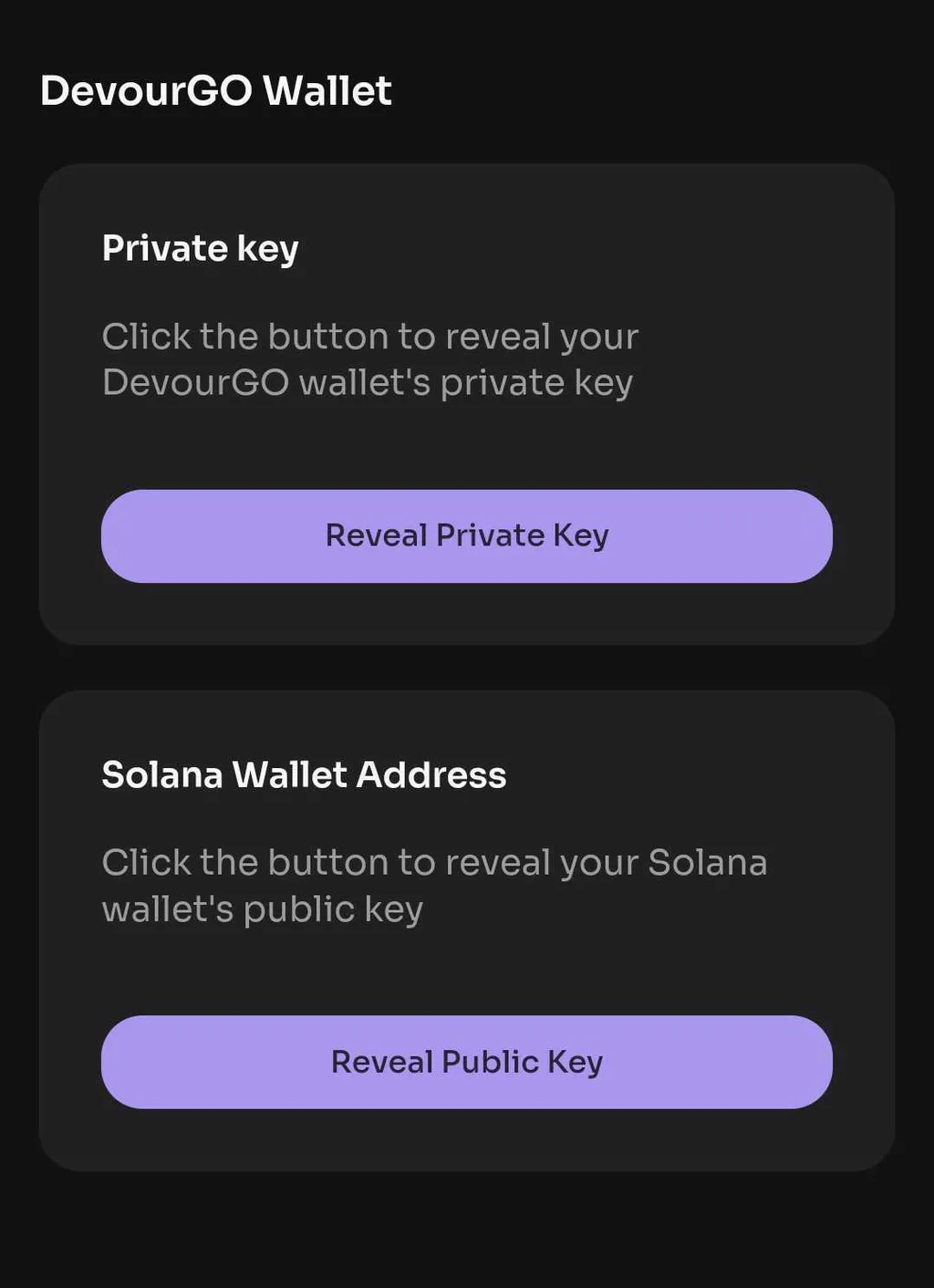
Delete Account
⛔ Your account and customer data will be permanently removed from DevourGO. Any FUEL balance, gift card balances and access to your DevourGO Wallet will also be forfeited. We encourage you to export your DevourGO Wallet private keys, so that you can transport that wallet to another provider. For more information on how we collect and use customer data, please visit our Privacy Policy.
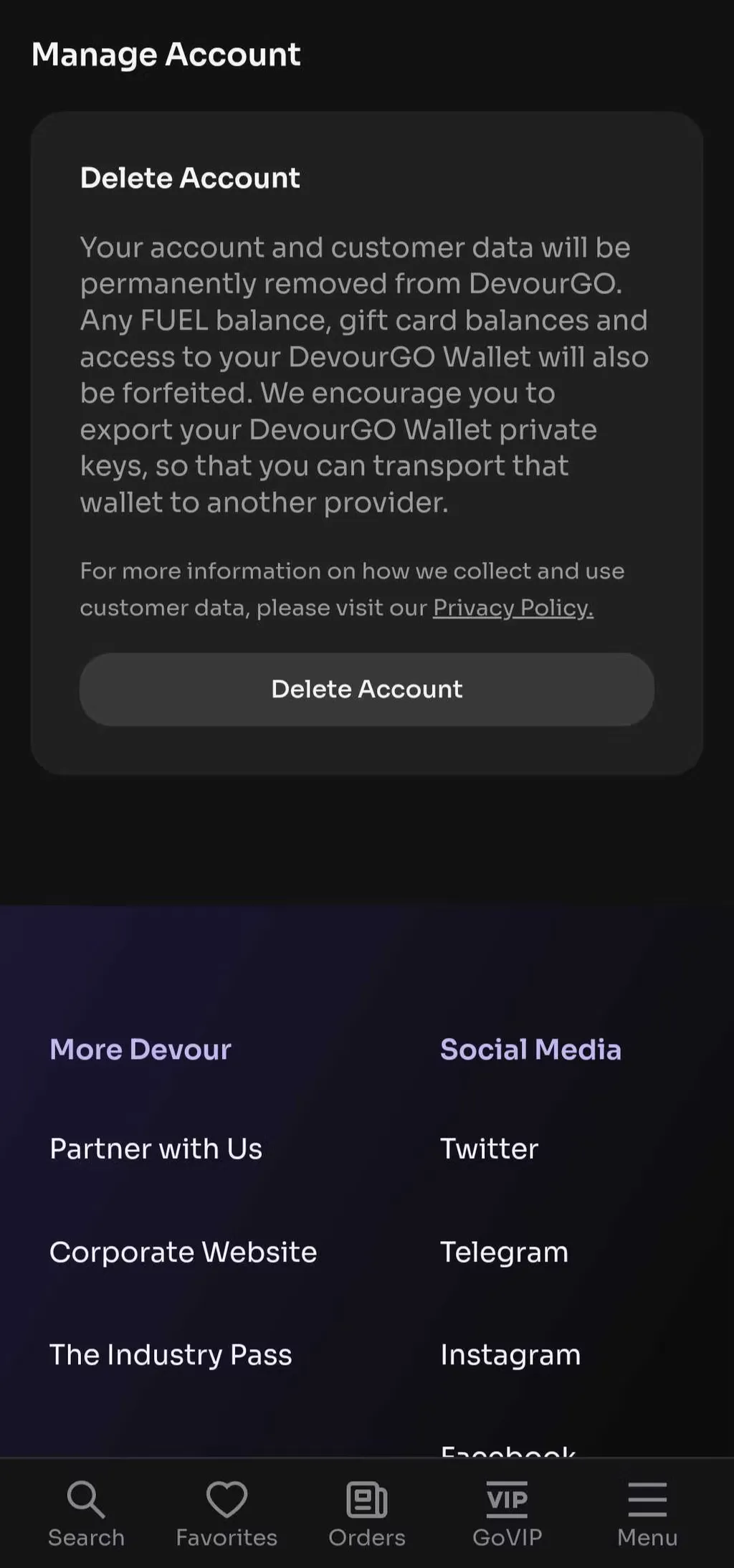
👤Edit Profile
Personalize your experience by filling in details such as your nickname and preferences.
To create your Nickname or change your profile picture:
1. Go to GoVIP and click your profile from the upper right of the page and click Edit Profile..
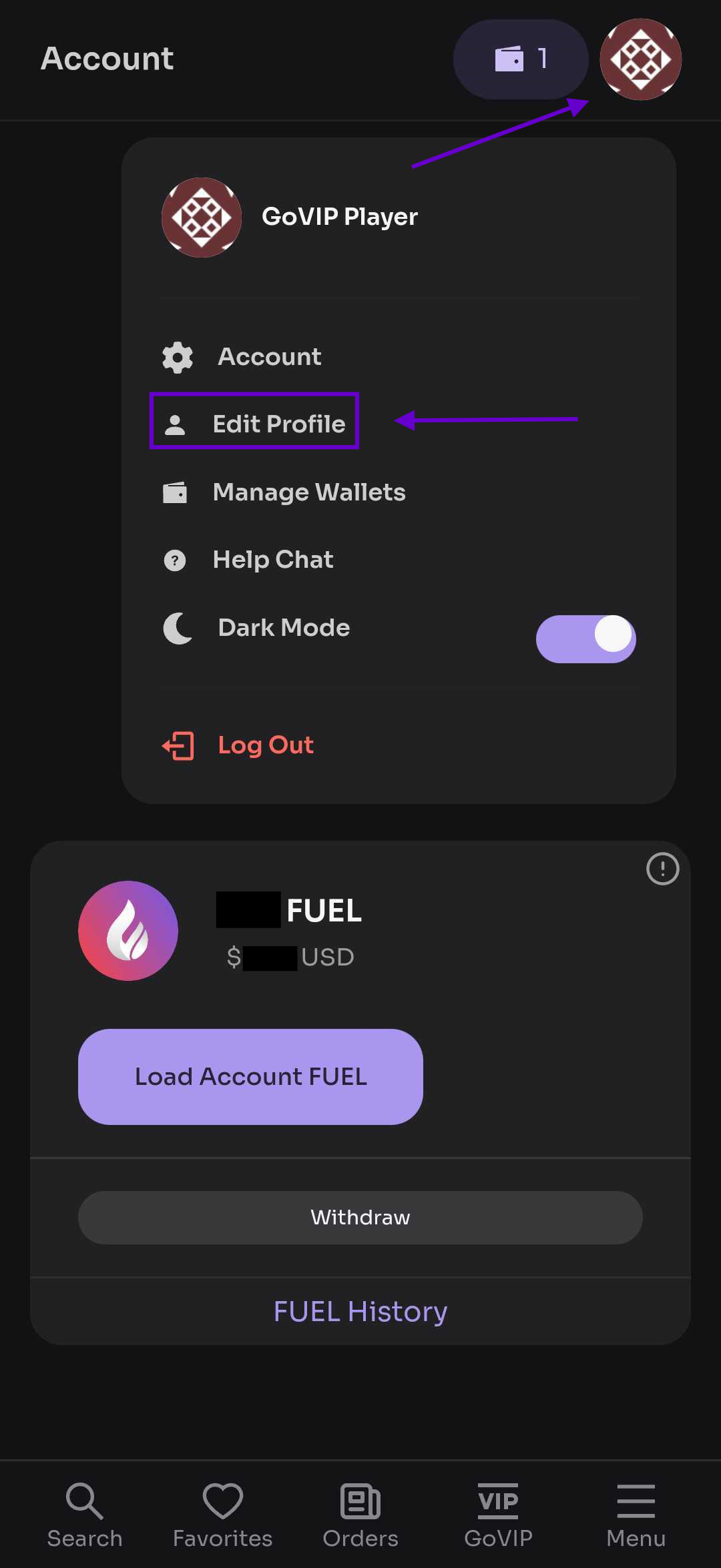
2. From the pop up screen, you can change your picture by uploading photo from your device or Choose a GoFriends that you own. To change your nickname, simply type your desired name and click Save Changes.
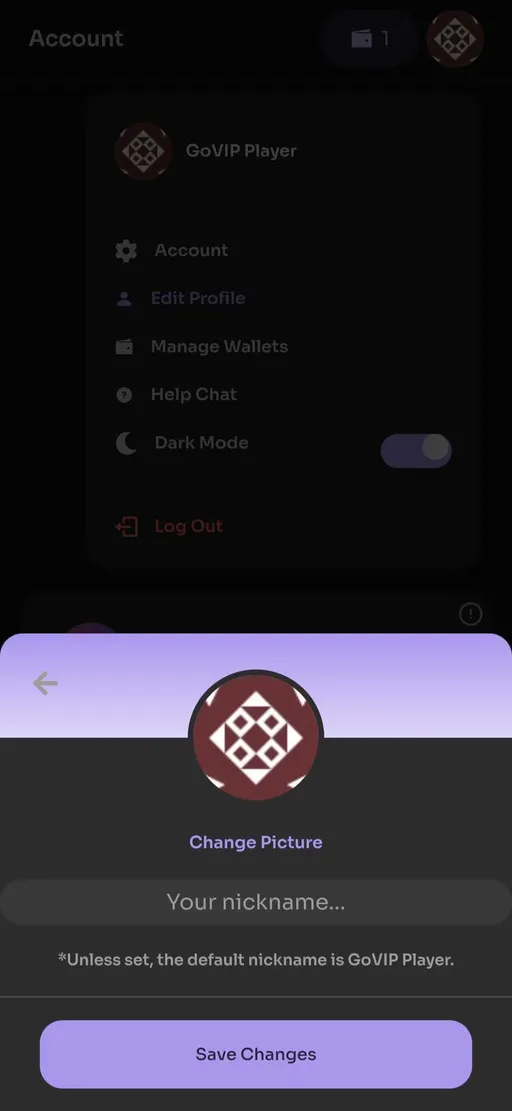

💰Manage Wallet
Easily manage your wallets by clicking your profile and selecting "Manage Wallets," or simply click the wallet icon in the top right corner of the GoVIP tab.